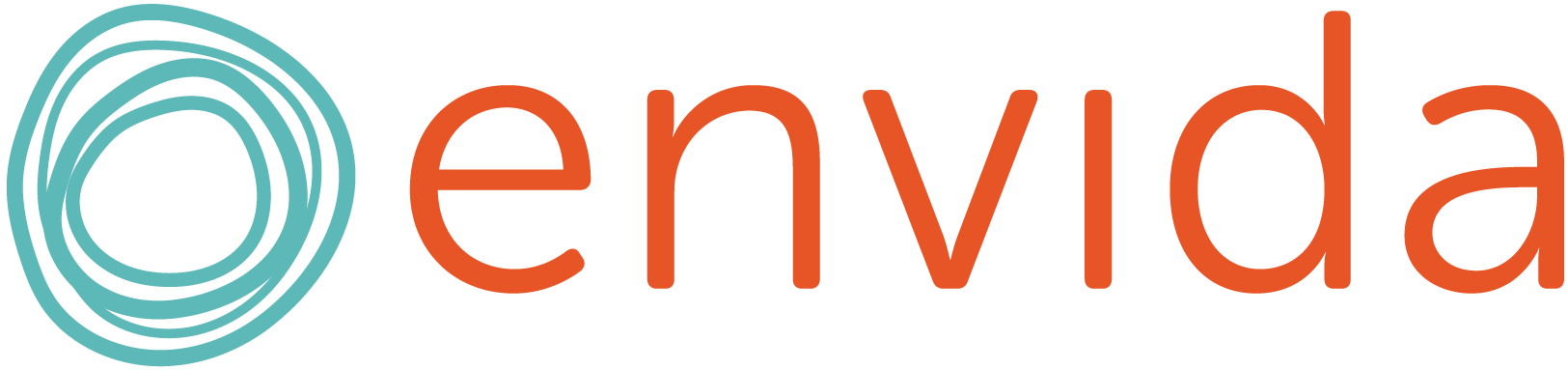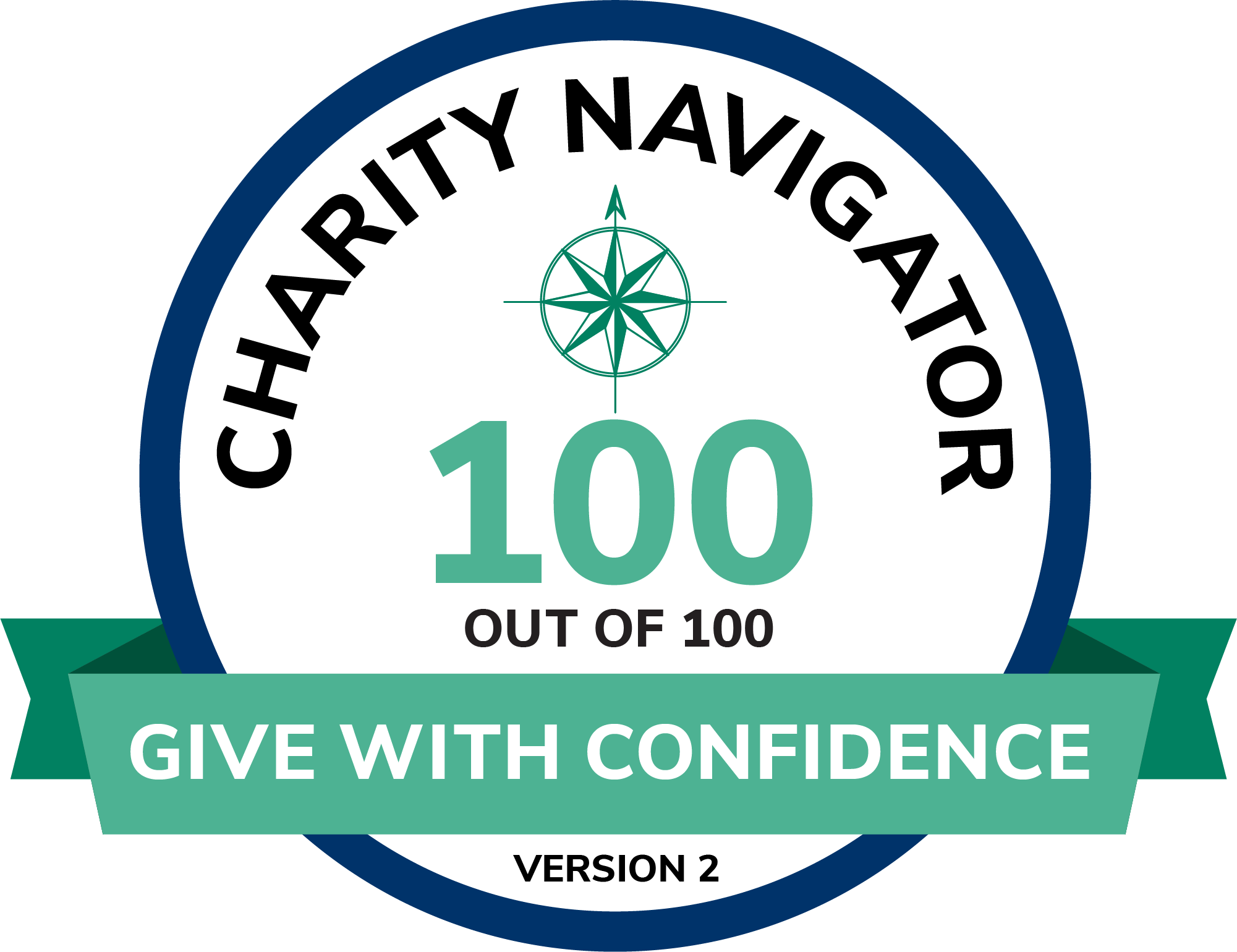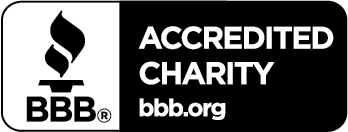Bypass phone calls and schedule your trips on our website or mobile app
Self-Service Portal
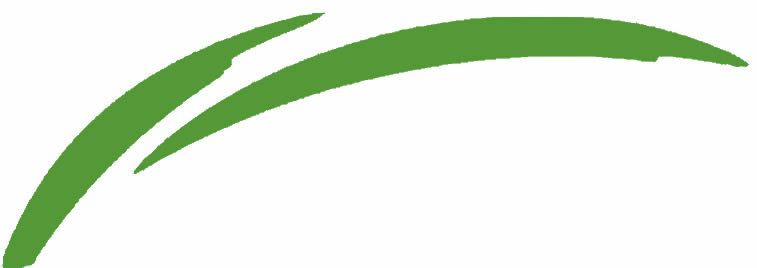
Bypass phone calls and schedule your trips online!
Plan your schedule conveniently up to 7 days in advance and get real-time updates about your shared-ride trips with Via’s Self-Service Portal.
To create an account, please call a Mobility Specialist at 719-633-4677.
If you are new to Via’s Self-Service Portal, please read the following instructions, paying special attention to the Frequently Asked Question, “What’s the difference between Drop Off and Pick Up?“
Self-Service Portal for Computer
Access envida’s Self-Service Portal from your computer 24/7.
Mobile App for Android
Manage your trips with the envida Mobile App for your Android smartphone.
Mobile App for iPhone
Do you use an iPhone or iPad? We have an app for that, too!
How to Sign Up
STEP 1
- Contact a Mobility Specialist at 719-633-4677 to request access to the Self-Service Portal. You will need to provide your email address.
- The Mobility Specialist will tell you your username. Unless the reservation tells you otherwise, your username will be your first initial and last name. (For example, if your name is John Smith, your user name will be jsmith.)
- After creating your account, you will receive a confirmation email from noreply@ecolane.com, prompting you to create a password
STEP 2
- Click the link in the email.
- Create a password for your account.
- Log in to the Self-Service Portal.
STEP 3
- After logging in to the Self-Service Portal, click Book a new trip or another option.
Tip: Bookmark the Self-Service Portal URL for faster access.

How to Book a Trip
Book a New Trip
Video coming soon!
- Click Book a new trip.
- Pick-up: Input your Pick-up location by typing the Street address. You can also search for a business by name (for example, type Safeway to see a list of Safeway locations). Or, input the street Number and City.
- Drop-off: Input your Drop-off location by typing the Street address. You can also search for a business by name (for example, type Safeway to see a list of Safeway locations). Or, input the street Number and City.
- Time: Input the date and time of your requested trip. Choose how you’d like to schedule:
- Pick-up: You will get picked up close to the time you request; at times a bit earlier or later. Your drop-off time will vary.
- Drop-off: You will get dropped off at the time you request or earlier. Your pick up time will vary.
- Fare: Select a Funding source (call a Mobility Specialist at 719-633-4677 to find out what Funding source to choose). Then, select a Purpose for your trip.
- You will also have the option to include a Personal assistant on your trip, companions, children (under 13), and/or other passengers.
- Click Book trip.
- Success! New trip accepted. You will see an overview of your trip details.
How to Order a Return Trip
Video coming soon!
Order a Return Trip
- After booking a trip, scroll to the bottom of the page and click Order return trip.
- Input your Pick-up address, Drop-off address, Time, and Fare options.
- Click Book trip
Viewing Your Trips
Any booked trips will be displayed in your future trips list. On the day of your trip, we’ll add additional information about when we expect the vehicle to arrive. Please expect a 30-minute pick-up window.
In addition to Booking a new trip in the Self-Service Portal, you can see Future trips and Past trips.
Future Trips
When you click on Future trips, you can see the following details:
- Trip #
- Trip Status
- Pick-up date and time
- Drop-off date and time
- Pick-up location
- Drop-off location
Click Trip # to see more details about your trip. Scroll to the bottom of the page to Copy this trip and schedule a new, similar trip, Order return trip to set up a return trip, or Cancel this trip to cancel your trip.
Past Trips
When you click on Past trips, you can see the following details:
- Trip #
- Trip Status
- Pick-up date and time
- Drop-off date and time
- Pick-up location
- Drop-off location
Click Trip # to see more details about your trip. Scroll to the bottom of the page to Copy this trip and schedule a new, similar trip or Order return trip to set up a return trip.
Frequently Asked Questions
What’s the difference between Drop Off and Pick Up?
When booking a trip, select Drop Off when you need to be dropped off at a certain time, like for a doctor’s appointment. Select Pick Up when you need to be picked up at a certain time.
If you will be picked up from your home or current residence, please choose Drop Off.
For your return trip back home, please choose Pick Up.
What’s the difference between selecting Arrive By or Leave At?
When booking a trip, select Arrive By when you have to be at your destination before a certain time and your pick-up time is flexible. Select Leave At when you will be ready to leave after a specific time and are flexible on the arrival time to your destination.
I tried to book a trip, but the Self-Service Portal told me, “Unable to create new trip (this trip cannot be scheduled due to run availability).” What does this mean?
This means that Via cannot accommodate your trip. Please try scheduling your trip for another time.
What does the error message “Unable to create new trip (Unable to create order: internal error code ERROR_FARE_CALCULATION)” mean?
This means your Fare selection is incorrect. Please try selecting a different Funding source. If you have questions, please call a Mobility Specialist at 719.633.4677.
What if I forgot my password?
If you have forgotten your login information, open the Self-Service Portal, then click the blue text that says forgot password? and you’ll be prompted to reset your password.
Who can I contact for help?
For help, please contact a Mobility Specialist at 719-633-4677.